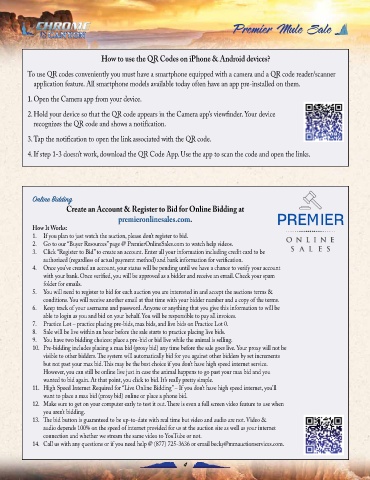Page 6 - Chrome in the Canyon Premier Mule Sale – May 7, 2022
P. 6
How to use the QR Codes on iPhone & Android devices?
To use QR codes conveniently you must have a smartphone equipped with a camera and a QR code reader/scanner
application feature. All smartphone models available today often have an app pre-installed on them.
1. Open the Camera app from your device.
2. Hold your device so that the QR code appears in the Camera app’s viewfinder. Your device
recognizes the QR code and shows a notification.
3. Tap the notification to open the link associated with the QR code.
4. If step 1-3 doesn’t work, download the QR Code App. Use the app to scan the code and open the links.
Online Bidding
Create an Account & Register to Bid for Online Bidding at
premieronlinesales.com.
How It Works:
1. If you plan to just watch the auction, please don’t register to bid.
2. Go to our “Buyer Resources” page @ PremierOnlineSales.com to watch help videos.
3. Click “Register to Bid” to create an account. Enter all your information including credit card to be
authorized (regardless of actual payment method) and bank information for verification.
4. Once you’ve created an account, your status will be pending until we have a chance to verify your account
with your bank. Once verified, you will be approved as a bidder and receive an email. Check your spam
folder for emails.
5. You will need to register to bid for each auction you are interested in and accept the auctions terms &
conditions. You will receive another email at that time with your bidder number and a copy of the terms.
6. Keep track of your username and password. Anyone or anything that you give this information to will be
able to login as you and bid on your behalf. You will be responsible to pay all invoices.
7. Practice Lot – practice placing pre-bids, max bids, and live bids on Practice Lot 0.
8. Sale will be live within an hour before the sale starts to practice placing live bids.
9. You have two bidding choices: place a pre-bid or bid live while the animal is selling.
10. Pre-bidding includes placing a max bid (proxy bid) any time before the sale goes live. Your proxy will not be
visible to other bidders. The system will automatically bid for you against other bidders by set increments
but not past your max bid. This may be the best choice if you don’t have high speed internet service.
However, you can still be online live just in case the animal happens to go past your max bid and you
wanted to bid again. At that point, you click to bid. It’s really pretty simple.
11. High Speed Internet Required for “Live Online Bidding” – If you don’t have high speed internet, you’ll
want to place a max bid (proxy bid) online or place a phone bid.
12. Make sure to get on your computer early to test it out. There is even a full screen video feature to use when
you aren’t bidding.
13. The bid button is guaranteed to be up-to-date with real time but video and audio are not. Video &
audio depends 100% on the speed of internet provided for us at the auction site as well as your internet
connection and whether we stream the same video to YouTube or not.
14. Call us with any questions or if you need help @ (877) 725-3636 or email becky@mmauctionservices.com.
4